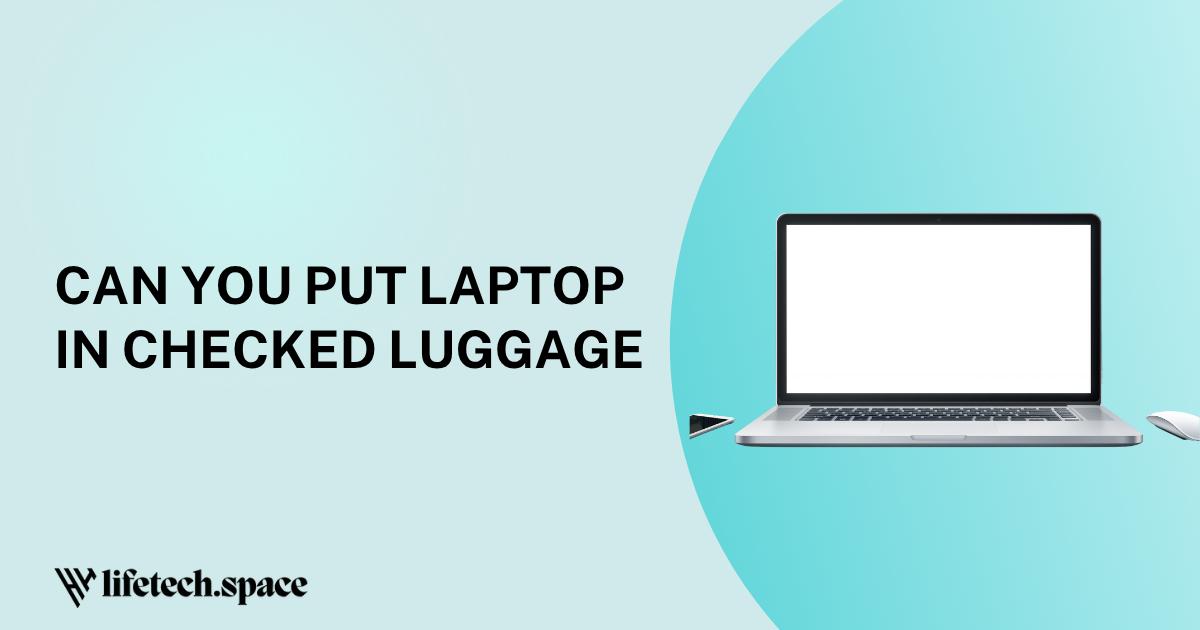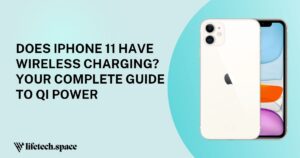Introduction
Wondering how do you measure laptop size? Whether you’re buying a new laptop bag, comparing models, or ensuring a perfect fit for a docking station, knowing the correct laptop dimensions is essential. Measuring a laptop might seem straightforward, but there’s a right way to do it to avoid costly mistakes. In this guide, we’ll walk you through the process step-by-step, highlight common pitfalls, and share pro tips to make measuring your laptop a breeze. Let’s dive in and answer the question: how do you measure laptop size?
What is How Do You Measure Laptop Size?
When we talk about how do you measure laptop size, we’re referring to determining the physical dimensions of a laptop, typically its screen size and overall body measurements. The screen size is measured diagonally in inches, while the body dimensions include width, depth, and height. These measurements are crucial for compatibility with accessories like bags, sleeves, or stands, and for understanding portability.
Laptop size is usually expressed in terms of:
- Screen size: The diagonal measurement of the display (e.g., 13.3 inches, 15.6 inches).
- Physical dimensions: The width, depth, and height of the laptop when closed or open.
- Weight: Though not a direct measurement of size, it’s often considered for portability.
Knowing how to measure laptop size ensures you pick the right device or accessory for your needs, whether for travel, work, or gaming.
Benefits of Knowing How to Measure Laptop Size
Understanding how do you measure laptop size offers several practical advantages:
- Perfect accessory fit: Ensure laptop bags, sleeves, or docking stations match your device.
- Better portability decisions: Smaller laptops are easier to carry, while larger ones offer more screen real estate.
- Accurate comparisons: Compare laptop models to find the best fit for your workspace or travel needs.
- Avoid costly returns: Incorrect measurements can lead to purchasing incompatible accessories or devices.
- Improved setup planning: Know if your laptop fits on a desk, stand, or tray table during travel.
By mastering how to measure laptop size, you save time, money, and hassle.
How to Measure Laptop Size (Step-by-Step)
Ready to measure your laptop? Follow this simple step-by-step guide to get accurate dimensions. All you need is a ruler, tape measure, or caliper and a flat surface.
Step 1: Gather Your Tools
- A ruler or measuring tape (preferably in inches and centimeters).
- A flat, stable surface to place the laptop.
- A notepad or device to record measurements.
Step 2: Measure the Screen Size
The screen size is the most common metric for how do you measure laptop size. Here’s how:
- Close the laptop lid to focus on the screen.
- Measure diagonally from one corner of the screen to the opposite corner (e.g., bottom-left to top-right).
- Only measure the visible screen area, excluding the bezels or frame.
- Note the measurement in inches (standard for laptop screens, e.g., 13.3”, 15.6”).
- Round to the nearest tenth for accuracy.
Tip: If the laptop is already labeled with its screen size (e.g., 14”), you can skip this step unless you want to confirm.
Step 3: Measure the Laptop’s Physical Dimensions
To measure the full body of the laptop:
- Width: Measure the laptop from left to right when closed, across the widest part.
- Depth: Measure from the front edge to the back edge (hinge side).
- Height: Measure the thickness of the laptop when closed, from the bottom to the top of the lid.
- Use both inches and centimeters for versatility, as some accessories list measurements in metric units.
Step 4: Check the Weight (Optional)
While not a direct size measurement, weight matters for portability:
- Use a digital scale to weigh the laptop (without the charger or accessories).
- Record the weight in pounds or kilograms.
Step 5: Verify and Record
- Double-check all measurements for accuracy.
- Write down the screen size, width, depth, height, and weight for reference.
- Compare with manufacturer specs (found on the laptop box, manual, or official website) to confirm.
By following these steps, you’ll know exactly how to measure laptop size and have precise dimensions for any purpose.
Common Mistakes to Avoid
Even though measuring a laptop seems simple, errors can lead to wrong accessory purchases or setup issues. Here are common mistakes to avoid when figuring out how to measure laptop size:
- Measuring the bezel with the screen: Only measure the visible screen area for screen size, not the frame or bezel.
- Ignoring units: Some accessories use centimeters, while screen sizes are typically in inches. Always convert if needed.
- Not closing the laptop for body measurements: Always measure the width, depth, and height with the lid closed for consistency.
- Rounding too much: Be precise, especially for screen size (e.g., 13.3” vs. 13” can make a difference).
- Skipping weight measurement: For travel bags or airline restrictions, weight is as important as size.
- Assuming all laptops are standard: Ultra-thin or gaming laptops may have unique dimensions that require precise measurement.
Avoid these pitfalls to ensure your measurements are spot-on.
Pro Tips for Best Results
Take your laptop measuring skills to the next level with these expert tips:
- Use a soft tape measure: It’s more flexible for curved edges or irregularly shaped laptops.
- Measure twice: Confirm measurements to avoid errors, especially for expensive accessories.
- Check manufacturer specs: Cross-reference your measurements with official specs for accuracy.
- Consider open dimensions: For docking stations or stands, measure the laptop when open to account for the hinge and screen angle.
- Account for accessories: If you use a cooling pad or skin, factor in extra thickness or width.
- Keep a record: Save your laptop’s dimensions in a note on your phone for quick reference when shopping.
These tips will make how to measure laptop size a seamless process, ensuring you’re prepared for any situation.
FAQ
1. How do you measure laptop screen size without a ruler?
If you don’t have a ruler, use a standard piece of paper (A4 is 11.7 inches long) as a reference or check the laptop’s specs on the manufacturer’s website. Most laptops list screen size on the box or in the manual.
2. Does laptop size include the keyboard area?
No, laptop screen size only refers to the diagonal measurement of the display. However, when measuring physical dimensions (width, depth, height), the keyboard area is included as part of the body.
3. Why is my laptop’s screen size different from its physical size?
Screen size is measured diagonally (corner to corner of the display), while physical size includes the entire body, including bezels, keyboard, and lid. Always measure both for different purposes.
4. Can I use the same measurements for a laptop bag?
Yes, but add 0.5–1 inch to the width and depth for a comfortable fit. For sleeves, use exact measurements, but for bags, a slightly larger size ensures easy access.
Conclusion
Knowing how to measure laptop size is a valuable skill that saves you time, money, and frustration. By following our step-by-step guide, you can accurately measure your laptop’s screen size and physical dimensions, ensuring compatibility with bags, stands, or workspaces. Avoid common mistakes, use our pro tips, and keep your measurements handy for future reference. Ready to measure your laptop like a pro? Grab a ruler and get started today! If you found this guide helpful, share it with others or leave a comment with your own tips for measuring laptop size.